CFPB Consumer Complaint Database Cheat Sheet
How financial companies can use the CFPB's public Consumer Complaint Database to better understand how their complaint patterns and trends compare to others within their industry over time
How To Access The Database
1. Navigate to the CFPB's website at consumerfinance.gov
2. Click on the dropdown for “Data & Research” and click “Consumer Complaint Database” on the lefthand side of that dropdown menu
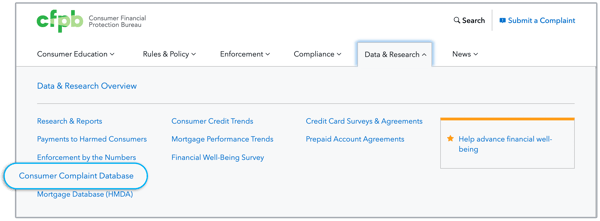
3. Scroll down on the landing page until you see the “View complaint data” button and click on it.
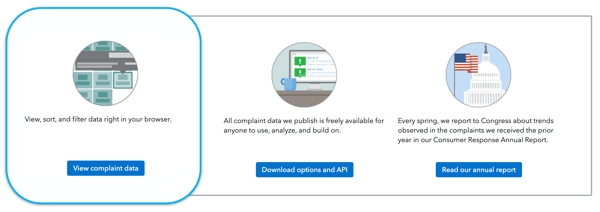
Bookmark it! https://www.consumerfinance.gov/data-research/consumer-complaints/search/
Once You're In The Database, You Can...
✓ Adjust date ranges
The database automatically shows “recent history” and filters complaints from the last 3 years. Date ranges can be adjusted using the fields on the lefthand side of the screen.
✓ View Trends Over Time
The trends view in the database will show how complaints are trending over time. To navigate to the trends view, hit “trends” above the date filter fields.
✓ Explore Individual Complaints
The list view in the database allows you to look through individual complaints. To navigate to the list view, hit “list” above the date filter fields.

Trends Over Time
The trends view in the database will show how complaints are trending over time. To navigate to the trends view, hit “trends” above the date filter fields.
Trends can be filtered by overview, product, or company.
To toggle between views, click the dropdown above the chart to aggregate by the appropriate filter.
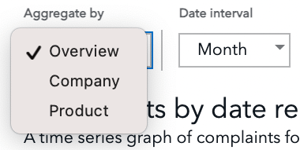
Trends can also be filtered by individual product(s).
Navigate to the left-hand side of the screen and checking the boxes for the product(s) you’d like to view.
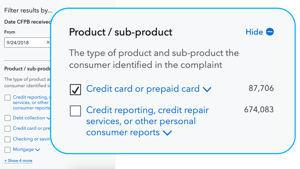
To view trends over time for sub-products or complaint issues for a particular product:
1. Scroll down to the bar graph, and click on the arrow next to the product name to expand that chart.
2. Once expanded, navigate to the bottom of the chart and click the link that says “Visualize sub-product and issue trends for [product].”
3. From there, you can toggle between trends by sub-products or issues by clicking between the two tabs.
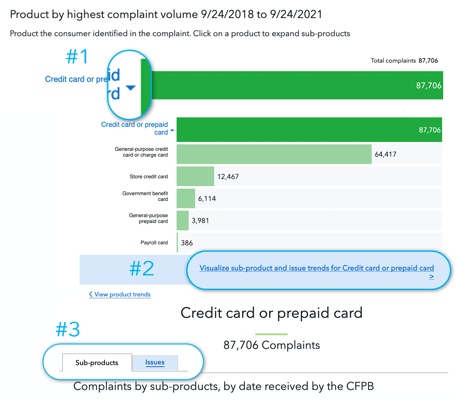
View Complaints About Your Company
View Your Company's Complaints
Hit "aggregate by company" in the trends view (explained above) and type your company’s name in the text field.

Compare Your Company’s Trends With Competitors
Enter your competitor’s name on the right-hand side of the graph.

Explore Individual Complaints and Read Consumer Narratives
The list view in the database allows you to look through individual complaints.
1. To navigate to the list view, hit “list” above the date filter fields.
2. From here, you can scroll OR click on a particular complaint to view full information.
3. Once you’ve filtered the data you’d like to keep, you can export data as a .csv by clicking “export.”

Get More Insights
Watch this 10-minute session from COMPLY with Scott Steckel, Stakeholder Engagement Program Manager at the CFPB’s Office of Consumer Response.